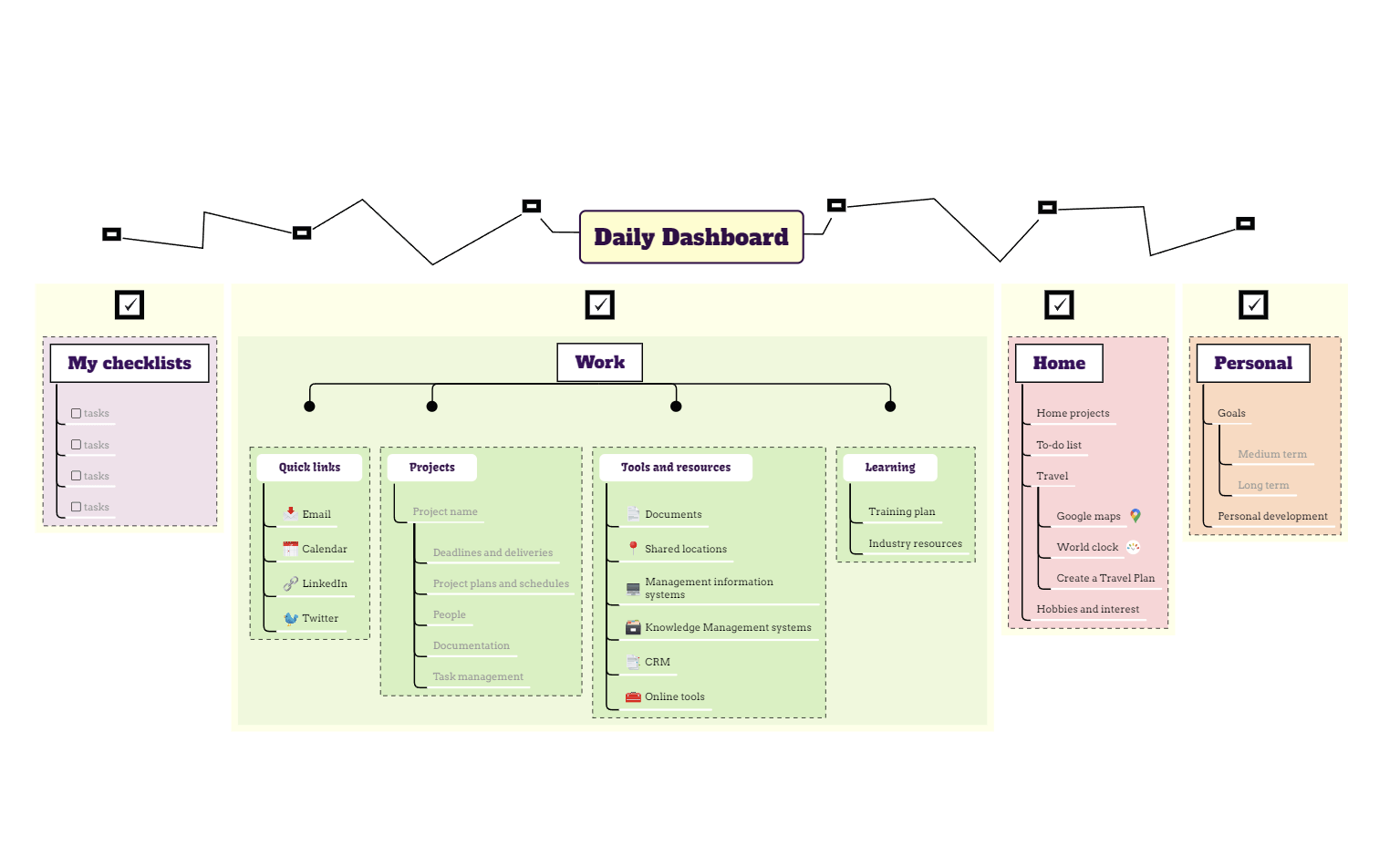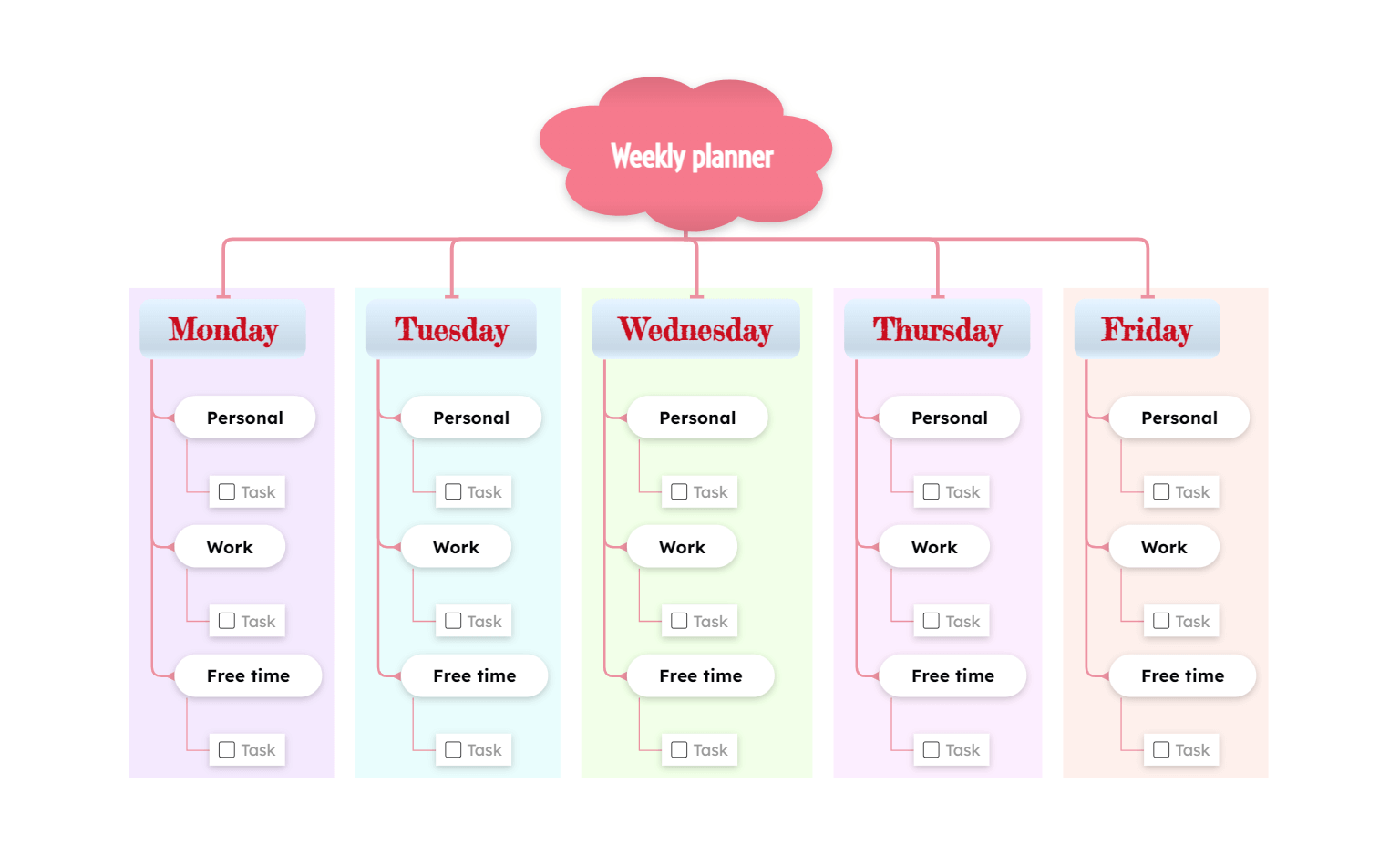Alternative to MindMeister - Detailed Comparison
There are many mind mapping software on the market. At first look, all seem to be similar, but each tool offers different features to its users. Find the best alternative to MindMeister by comparing its features with competitors’ features.
MindMeister VS Mindomo
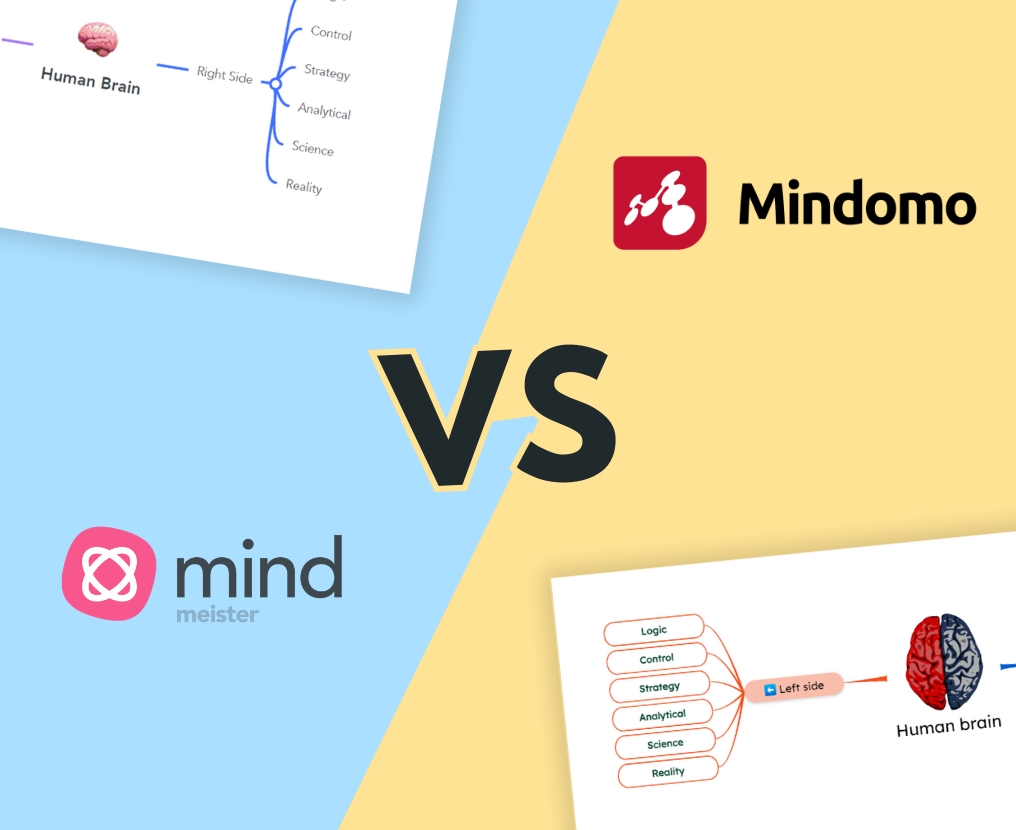
Mindomo and MindMeister were both released in 2007, which makes them two of the first mind mapping tools. They are also some of the most popular tools in this niche (used for brainstorming, organizing, project management, and personal development).
Which one is better for your needs and why choose it?
Let’s compare all aspects of these two mind mapping makers!
1. Diagram Editing Functionalities
A professional mind mapping tool has many functionalities that help you express your ideas into a diagram in any form you can imagine.
Moreover, when you create mind maps, it must be easy to find the editing functionality you need.
1.1. Map Styling
Mindomo | MindMeister | |
Topic shape |
|
|
Topic style |
|
|
Topic gradient |
|
|
Color | Color picker for:
| Color picker for:
|
Padding |
|
|
Topic size |
|
|
Topic border’s weight |
|
|
Text formatting |
|
|
Connections |
|
|
Boundary |
|
|
Themes | Theme editor that contains:
|
|
Relationships | Fully customizable relationships between topics:
| Customizable relationships between topics:
|
Summary |
|
|
Floating topic |
|
|
Mindomo is the mind mapping software that offers a bigger variety of editing features when you create your diagrams. Compared to MindMeister, you have many more options to style your maps and express yourself.
The difference between these two mind map tools is huge. If you want to develop creativity and style your diagrams, Mindomo is definitely your mind mapping software.
1.2. File & Multimedia Attachments
When you create mind maps, you want them to look simple, minimalist, yet rich in information. You’ll use short words and phrases to synthesize the knowledge.
Thus, the file and multimedia attachments are very important aspects you should take into consideration when you choose a mapping tool.
Mindomo | MindMeister | |
Images | ✅Upload images from PC ✅Upload images from Google Drive, Dropbox, and OneDrive ✅Insert multimedia URL ✅Search images on the Internet ✅Your accounts’ images gallery ✅Mindomo image gallery ✅Drawing your sketch functionality (on mobile apps) ✅Images in comments and notes ❌No automatic image search | ✅Upload images from PC ❌No upload images from Google Drive, Dropbox, and OneDrive ✅Insert multimedia URL ✅Search images on the Internet ✅Your accounts’ images gallery ✅MindMeister image gallery ✅Draw your sketch ❌No image in comments and notes ✅Automatic image search |
Icons and Emojis | ✅Big variety of icons sorted into categories ✅Frequently used category ✅Priority and completion icons ✅Search bar to filter ✅Option to remove all icons | ✅Big variety of icons sorted into categories ✅Frequently used category ✅Priority and completion icons ❌No search bar to filter ❌No option to remove all icons |
Videos | ✅Upload videos from PC, Google Drive, Dropbox, and OneDrive ✅Insert multimedia URL ✅Search videos on YouTube and Vimeo ✅Your accounts’ videos gallery ❌No automatic video search | ❌No videos upload ✅Insert multimedia URL ✅Search videos on YouTube, Vimeo, and Dailymotion ❌No your accounts’ images gallery ✅Automatic video search |
Audio files | ✅Upload audio files from PC, Google Drive, Dropbox, and OneDrive ✅Record audio ✅Attach uploaded | ❌No upload audio files from PC, Google Drive, Dropbox, and OneDrive ❌No record audio ❌No attach uploaded |
Documents | ✅Upload documents files from PC ✅Upload documents files fromGoogle Drive, Dropbox, and OneDrive | ✅Upload documents files from PC ❌No upload documents files fromGoogle Drive, Dropbox, and OneDrive |
Links | ✅Insert URL | ✅Insert URL |
Notes panel | ✅Revamped notes panels (normal and maximized) ✅Text style (bold, italic, underline) ✅Customizable text size ✅Customizable text color ✅Numbering & bulleting ✅Alignment ✅Insert images ✅Mathematical formulas ✅Direct links ✅Formats (code block, quote, strikethrough, sub-, and superscript) ✅Remove formatting option | ✅Small panel (no maximized version) ❌No text style ❌No customizable text size ❌No customizable text color ❌No numbering & bulleting ❌No alignment ❌No insert images ❌No mathematical formulas ❌No direct links ❌No formats (no code block, no quote, no strikethrough, no sub-, and superscript) ❌No remove formatting option |
Comments panel | ✅Revamped comments panels (normal and maximized) ✅Text style (bold, italic, underline) ✅Customizable text size ✅Customizable text color ✅Numbering & bulleting ✅Alignment ✅Insert images ✅Mathematical formulas ✅Direct links ✅Formats (code block, quote, strikethrough, sub-, and superscript) ✅Remove formatting option, ✅Mentions (with or without email notifications) ✅Votes ❌No icons in comments | ✅Small panel (no maximized version) ❌No text style ❌No Customizable text size ❌No Customizable text color ❌No numbering & bulleting ❌No alignment, ❌No insert images ❌No mathematical formulas ❌No direct links ❌No formats (code block, quote, strikethrough, sub-, and superscript), ❌No remove formatting option ❌No file attachments ❌No mentions ❌Votes (were available on the old interface) ✅Icons in comments |
With both tools, you can drag and drop files from your computer, but only with Mindomo, you can upload from a cloud storage service provider, such as Google Drive, Dropbox, or OneDrive.
MindMeister is also limited regarding the types of files you can add to your diagrams: you can not upload videos from your PC, there is no option to have audio files.
You can’t upload or record, which can be a time-saver tool for project management diagrams, education, or even personal ones. Not to mention that comments and notes panels are very limited on MindMeister compared to Mindomo’s.
The collaboration with your team members or classmates will be restricted on MindMeister: besides the fact that these panels are small, they can’t be customized, and you can’t add images, links, formulas, or any other text formatting.
However, the MindMeister advantage is using a random automatic image and video web search.
1.3. Features
Mindomo | MindMeister | |
Presenter mode | ✅Slide list ✅Add slides ✅Remove slides ✅Undo/redo ✅Duplicate slide option ✅Present topics collapsed option ✅Add/remove topics from slide option ✅Play presentation ✅Export as PowerPoint or Images formats | ❌No slide list ❌No add slides ❌No remove slides ❌No undo/redo ❌No copy slide option ❌No present topics collapsed option ❌No add/remove topics from slide option ❌No play presentation ❌No export as PowerPoint or Images formats
|
Visualization options (switch view) | ✅Mind map | ✅Mind map ✅Outline ❌No Gantt chart ❌No Concept map |
Templates | ✅Hundreds of templates (from general to very specific ones) ✅Guided templates ✅Quick diagrams (skeleton and specific theme for general use) ✅Over 9 use cases categories ✅Dedicated templates for each account type (education, business, and personal) | ✅24 templates (specific) ❌No guidelines on specific templates ❌No quick diagrams ✅4 use cases categories - same for all account types ❌No dedicated templates for each account type |
Public Gallery | ✅Yes | ✅Yes |
Undo/Redo | ✅Yes | ✅Yes |
History of changes | ✅Full history of changes including date and time ✅Playback diagram history ✅Adjust the speed of the playback ✅Make a copy to specific diagram version | ✅Full history of changes including date and time ✅Playback diagram history ✅Adjust the speed of the playback ✅Revert diagram |
Dashboard | ✅ Yes | ✅ Yes |
Duplicate diagram | ✅ Yes | ✅ Yes |
Drill down | ✅Yes | ❌No |
Full screen mode | ✅Yes | ❌No |
View mode | ✅Yes | ✅ Yes (focus mode) |
Night mode | ✅Yes | ❌No |
Import | 14 import formats: ✅Mindomo file ✅Mindmeister file ✅MindManager file ✅Freemind file ✅XMind file ✅Bubbl.us file ✅SimpleMind file ✅iThoughts file ✅Markdown file ✅Microsoft Project file ✅Text file ✅OPML file ✅Excel file ✅Plain text
✅Upload fromGoogle Drive, Dropbox, and OneDrive | 5 import formats: ✅Mindmeister file ✅MindManager file ✅Freemind file ✅XMind file ✅Plain text) ❌Mindomo file ❌Bubbl.us file ❌SimpleMind file ❌iThoughts file ❌Markdown file ❌Microsoft Project file ❌Text file ❌OPML file ❌Excel file
❌No upload fromGoogle Drive, Dropbox, and OneDrive |
Export | 20 export formats:
✅OPML file ✅Microsoft Project file (.mpx) ✅Microsoft Project file (.xml) ✅HTML ✅Slides as images (.zip) ✅Slides as PDF (.pdf) ✅Image file (.png) ✅Markdown file ✅Mindomo file (.mom) ✅Mindomo pack (.pmom) ✅Freemind file (.mm) ✅MindManager file (.mmap) ✅Excel file (horizontal outline) ✅Excel file (horizontal tree) ✅Excel file (Gantt chart data) ✅Excel file (vertical outline) | 10 export formats:
✅Document ✅Outline ✅Microsoft Word File ✅Microsoft PowerPoint file ✅Image (.png and .jpg) ✅Mindmeister file ✅Freemind file ✅Archive of images (.zip) ❌No OPML file ❌No Microsoft Project file (.mpx) ❌No Microsoft Project file (.xml) ❌No HTML ❌No MindManager file (.mmap) ❌No Markdown file |
6 printing formats: ✅A4 ✅A2 ✅A3 ❌No A1 ❌No A0 ✅Letter ✅Ledger ❌No Legal ✅Original
✅Option to generate background color ❌No multi-page printing | 9 printing formats: ✅A4 ✅A2 ✅A3 ✅A1 ✅A0 ✅Letter ✅Ledger ✅Legal ✅Custom ✅Option to generate background color ✅Multi-page printing | |
Editing with no network connection | ✅Yes | ❌No |
Filtering | ✅Full-text search (across all diagrams) ✅Hashtags ✅Filter by icon ✅Filter tasks by date ✅Filter tasks by assignee ✅Filter tasks by stage ✅Filter tasks by updates ✅Filter tasks by creator ✅Filter tasks by deadline ✅Filter tasks by priority | ❌No Full-text search (only inside the diagrams) ❌No Hashtags ❌No Filter by icon ❌No Filter tasks by date ❌No Filter tasks by assignee ❌No Filter tasks by stage ❌No Filter tasks by updates ❌No Filter tasks by creator ❌No Filter tasks by deadline ❌No Filter tasks by priority |
Folder organization | ✅Yes | ✅Yes |
Shortcuts | ✅Over 58 shortcuts ✅Search bar to filter them | ✅Over 33 shortcuts ❌No search bar to filter them |
Cloud storage | ✅Up to 15 GB (or more for the Classroom subscription) | ✅Up to 10 GB |
Features of an online mind map tool are a highly important aspect when you compare more tools. In this category, Mindomo has far more features compared to MindMeister.
Undoubtedly, MindMeister has a few extra features: 3 extra printing formats, auto-create, and broadcasting a presentation of the online mind map (presentation is not available anymore on the new interface).
However, Mindomo has many extra features such as Gantt view, many more templates (general and very specific ones), drill-down functionality (you can focus on a specific branch). These are great features that increase your productivity and efficiency.
Not to mention the 8 extra import formats and 10 extra export formats, which gives you more freedom. Also, Mindomo has more shortcuts to be easier and faster to use, full-text search to save precious time (you can search in your dashboard a word or phrase and it searches throughout all your diagrams, not only in the title). You also get more space on the cloud (for the upgraded subscriptions – maximum of 15 GB).
The features contrast is noticeable. If you want a professional mind mapping – concept mapping tool Mindomo can offer you a bigger variety of features compared to MindMeister.
2. Collaboration
Mindomo | MindMeister | |
Share | ✅Share with specific people (by email address) ✅Share with guests (people who don’t have an account) ✅Team sharing (automatic sharing with specific people) ✅Sharing by link ✅Public sharing on the web ✅Sharing on social media ✅Option to set rights to collaborators (can view, can copy, can edit the diagram) | ✅Share with specific people (by email address) ❌No guests sharing (people who don’t have an account) ✅Team sharing (automatic sharing with specific people) ✅Sharing by link ✅Public sharing on the web ❌No Embedded link (it was on the old interface) ❌No Sharing on social media (it was on the old interface) ✅Option to set rights to collaborators (can view, can edit the diagram) |
Password protected diagrams | ✅Yes | ❌No |
Real-time collaboration | ✅Yes ✅Undo/redo ✅Chat ✅Comments ✅Votes ✅Attachments | ✅Yes ✅Edit ✅Undo/redo ❌No Chat (it was on the old interface) ✅Comments ❌No Votes (they were on the old interface) ✅Attachments |
Team administration | ✅Yes ✅Group sharing | ✅Yes ✅Group sharing |
Both are real-time collaborative mind mapping tools. In this aspect, the differences are smaller: Mindomo offers more privacy with the password-protected diagrams and gives more freedom with guest sharing.
Mindomo has a subscription that allows you to share your diagrams with people, giving them premium rights regardless of whether they are free or even unregistered Mindomo users.
On MindMeister, you can share the diagrams with people who don’t have an account on their platform, but they can not edit them without an account.
The votes and chat options are missing on the new interface of MindMeister.
Collaboration is an essential aspect whether you’re using the tool for work or business. The benefits of collaborative learning are substantial, not to mention its importance in business.
3. Task Management Functionalities
Mindomo | MindMeister | |
Tasks | ✅Assignable tasks (to users) ✅Assignable tasks (to ghost users) ✅Due dates (start date and end date) ✅Recurring tasks ✅Priority ✅Completion level ✅Comments ✅Closed tasks list | ❌ No tasks (only with separate app) |
Tasks notifications/ | ✅Email notifications | ❌No |
iCal task feed | ✅Automatically sync your tasks with your calendar | ✅Only iCalendar integration |
Team Administration panel | ✅Yes | ✅Yes |
When it comes to task management, the difference between Mindomo and MindMeister is huge. MindMeister has no task features. They have a different app called MeisterTask that can be connected with MindMeister for those who are interested in project management or who work with team members.
The disadvantage is that if you choose MindMeister you will need 2 tools, while on Mindomo you can do it with only one.
With Mindomo you can easily create and share task lists, projects, and business diagrams with your team and help you be organized and productive.
4. Education Features
Mindomo | MindMeister | |
Organization | ✅Create classes ✅Create schools | ❌No classes ❌No schools |
Assignments | ✅Blank mind map assignments ✅Template assignments ✅Team or individual assignments ✅Deadline ✅Attachments ✅Progress status ✅Playback mode
✅Create accounts without email ✅Share with students from class/school ✅Share with Google Classroom predefined classes ✅By access codes | ❌No blank mind map assignments ❌No template assignments ❌No team or individual assignments ❌No deadline ❌No attachments ❌No progress status ❌No playback mode ❌No sharing options |
Grading | ✅Private grades for assignments ✅Feedback with attachments ✅Grades overview ✅Grading report can be downloaded | ❌No private grades for assignments ❌No feedback with attachments ❌No grades overview ❌No grading report can be downloaded) |
Mindomo is a versatile mind mapping software, you can use it as a stand-alone tool for education, business, and personal use. You have everything in one tool.
On the other hand, MindMeister has the same purpose but hasn’t dedicated features for education, or business (only a different tool dedicated for business).
Mindomo offers assignment templates, grading options, and education integrations (see the integrations section) to facilitate education, the interaction between students, and teacher-student interaction. It’s suitable for classes, and homeschool as well.
5. Types of Diagrams
Mindomo | MindMeister | |
Diagrams | ✅Mind map ✅Outline ✅Gantt chart ✅Concept map ✅Organigram (Up to Down or Down to Up) ✅Tree Organigram (Left or Right) ✅Timeline (vertical) ✅Fishbone (Left or Right) | ✅Mind map ✅Concept map ✅Outline ✅Organigram ❌No Tree Organigram ❌No Timeline ❌No Fishbone (Left or Right) |
Mindomo allows you to create extra diagrams that can not be created with MindMeister: Gantt charts, tree org charts, timelines, logic charts, and fishbone diagrams.
6. Available Platforms
Mindomo | MindMeister | |
Platforms | ✅Web app (Online) ✅Desktop (Windows, Mac, Linux) with online-offline syncing ✅Mobile (Android, iOS) | ✅Web app (Online) ❌No Desktop ✅Mobile (Android, iOS) |
When it comes to PCs or Laptops, MindMeister can be used only as an online mind map tool. It doesn’t have a Desktop app and it can not be used without an internet connection.
On the other hand, Mindomo has these features which are very important for people who are traveling or working from places where they don’t always have a good internet connection. Mindomo has two mind map apps for both iOS and Android.
With one click, all the changes are synced.
7. Integrations
Mindomo | MindMeister | |
Integrations for educational institutions | ✅Canvas ✅Itslearning ✅Brightspace ✅Schoology ✅Moodle ✅Blackboard ✅Google Classroom | ❌No Canvas ❌No Itslearning ❌No Brightspace ❌No Schoology ❌No Moodle ❌No Blackboard ❌No Google Classroom |
Business & Personal integrations | ✅Google Drive ✅Dropbox ✅OneDrive ✅Evernote ✅G Suite ✅Office 365 ✅Microsoft Teams ✅Embedded media | ✅Google Workspace ✅Evernote ✅Microsoft Teams ✅Confluence ✅iCalendar ✅Other Meister tools (MeisterTask, MeisterNote) ❌No Dropbox ❌No OneDrive ❌No Office 365 |
Both platforms have business and personal integrations, but MindMeister has no educational dedicated integrations, which makes Mindomo a better option.
8. Other Features
Mindomo | MindMeister | |
Secure backup and export data |
|
|
Two factor authentication |
|
|
Extensions |
|
|
E-mail support |
|
|
Chat support |
|
|
Phone (support) |
|
|
Forum (support) |
|
|
Help page (support) |
|
|
FAQ (support) |
|
|
Video tutorials |
|
|
Both mind mapping software offers support, an extension available, and backup options. Mindomo offers an extra option to backup your diagrams on your favorite cloud storage service provider (Dropbox, Google Drive, OneDrive), while this option is not available on MindMeister.
9. Accounts and Plans
Mindomo | MindMeister | |
Account types & Prices | 🏷️Free - free (always) | 🏷️Basic - free (always) |
These two tools have a completely free account (not a free trial). The difference between a free account and a free trial is that the first can be used forever, while the second has a time limit.
Mindomo supports education, and it has dedicated account types for students and teachers (with dedicated features and templates available) at a lower price.
The prices for the other categories are different and the Mindomo price may seem bigger. However, the quality-price ratio is clearly better at Mindomo, offering many more features and advantages (you can find them in the tables above).
Which One is Better?
Both Mindomo and MindMeister are great and they offer an amazing mind mapping experience. They are both easy-to-use, intuitive and they are the first mapping tools ever.
However, if you want the best one, the choice is obvious, and you should take into consideration facts.
MindMeister has undoubtedly fewer features, and it’s not as versatile as Mindomo. It has no dedicated educational features, and no task management features (not as a stand-alone tool – for these, you need another app). You can use it for project planning, but only it is limited, you can’t have tasks, can’t track your progress, or use a Gantt chart (for complex projects). MindMeister can only be used as an online mind map tool while Mindomo has options for offline editing as well.
If you are looking for a versatile tool, with many features, easy to use, and many editing features, Mindomo is what you are looking for. Sign up now on Mindomo and start mind mapping!
Compare more mind mapping tools to find the best one for your: alternatives to Xmind, alternatives to MindManager.
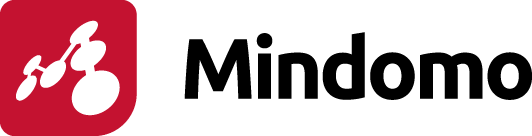
 Over 45 different topic shapes
Over 45 different topic shapes No option to automatically apply the styles
No option to automatically apply the styles