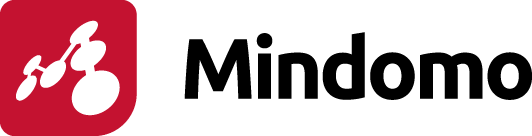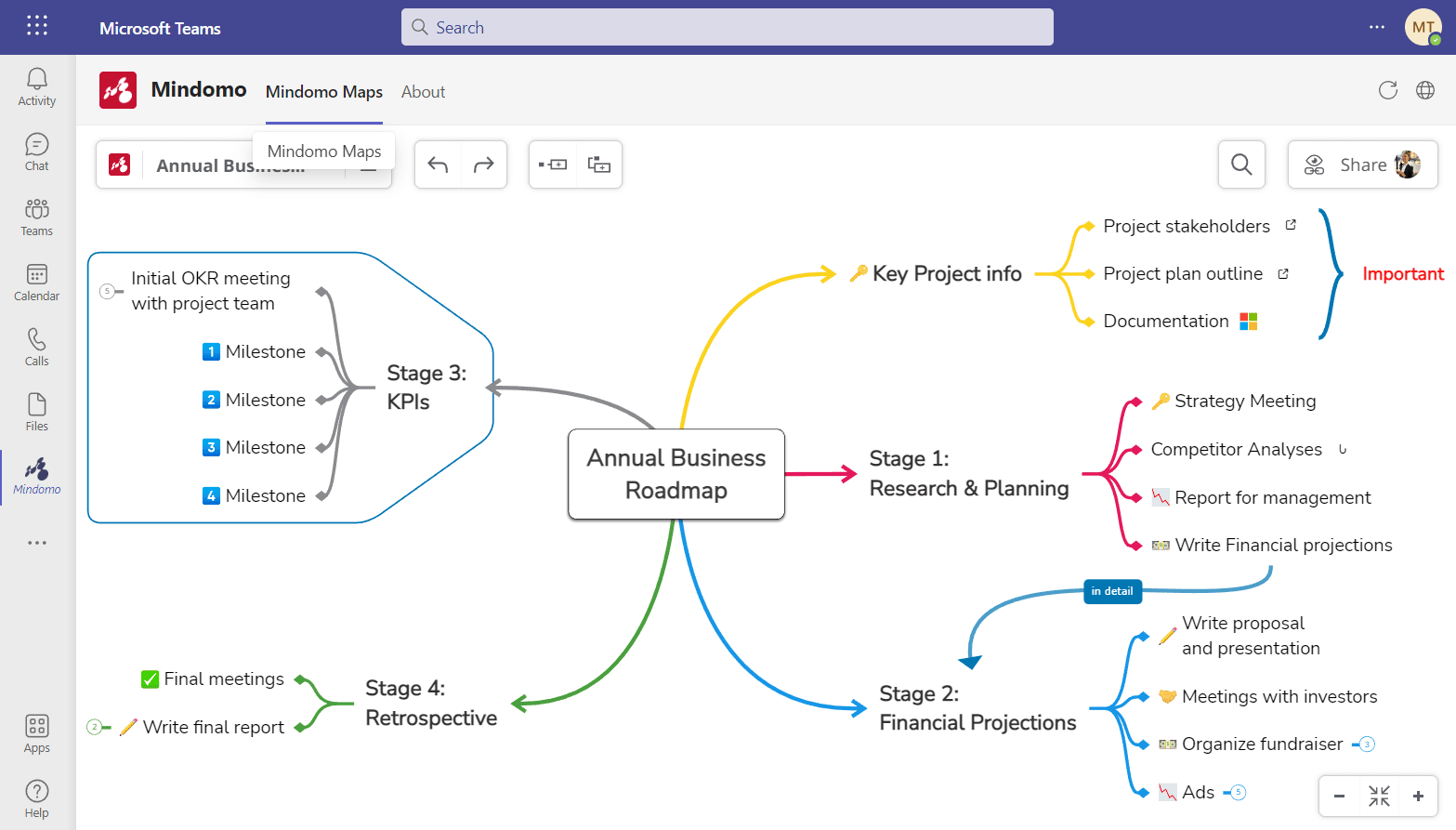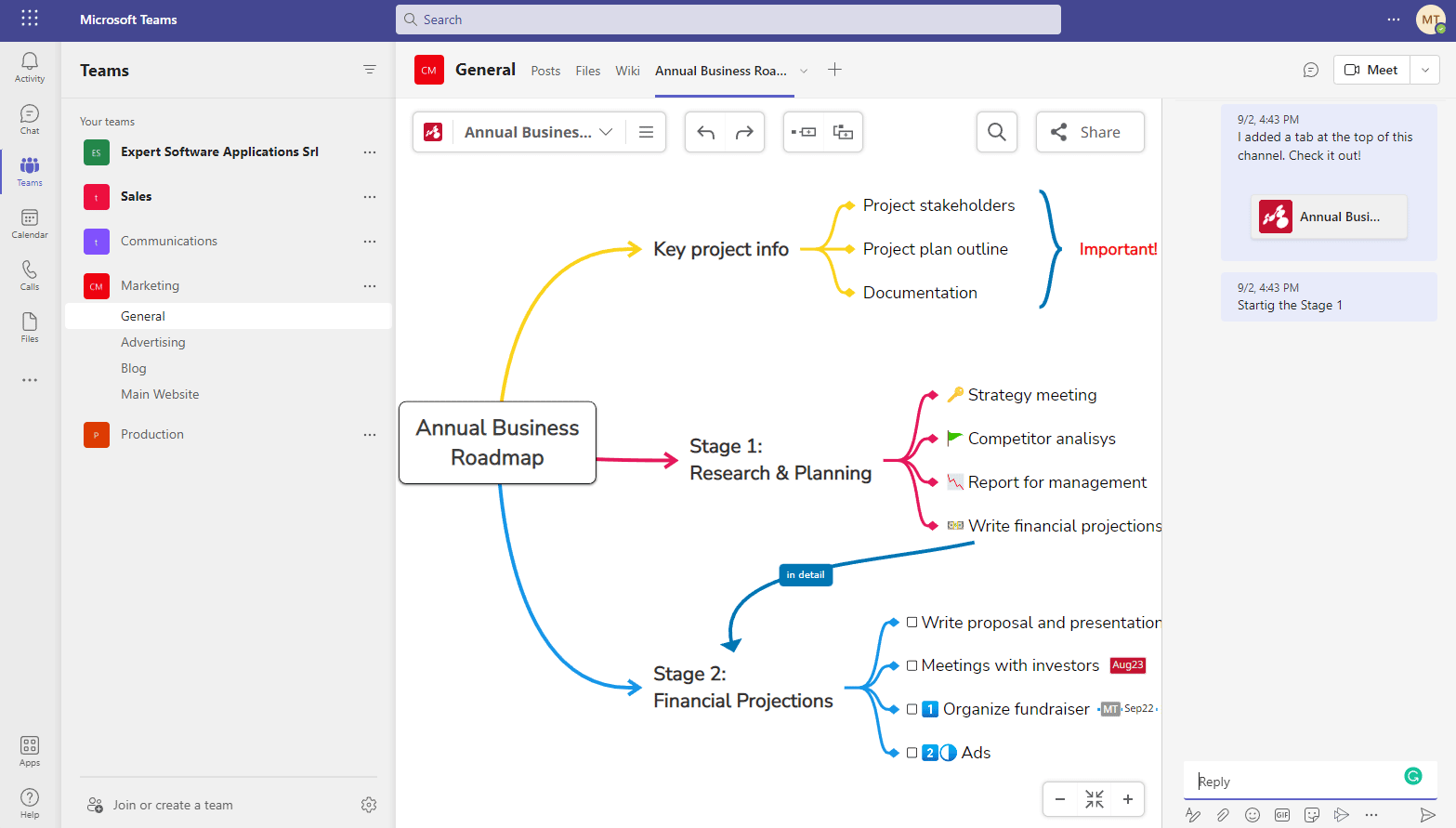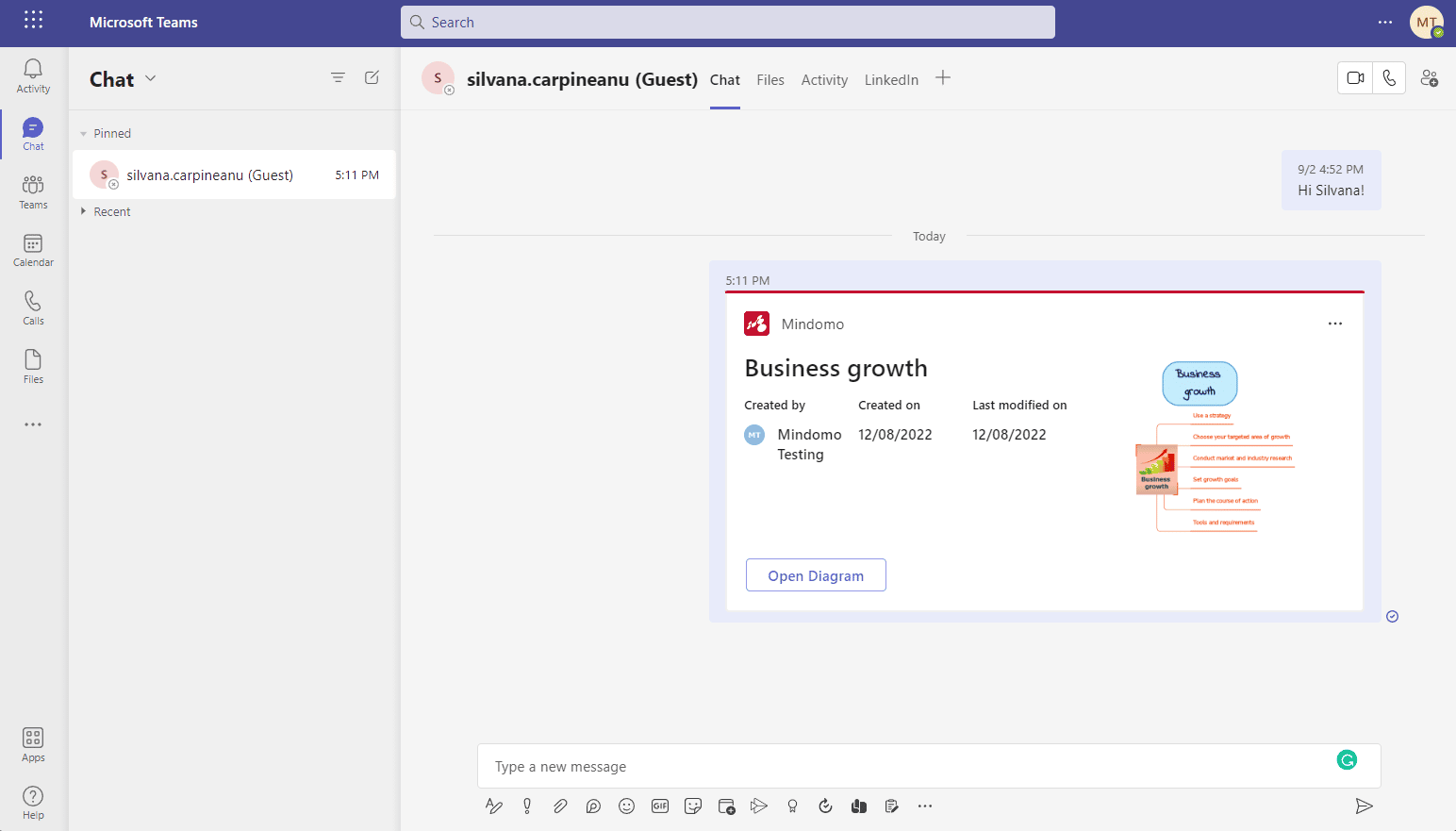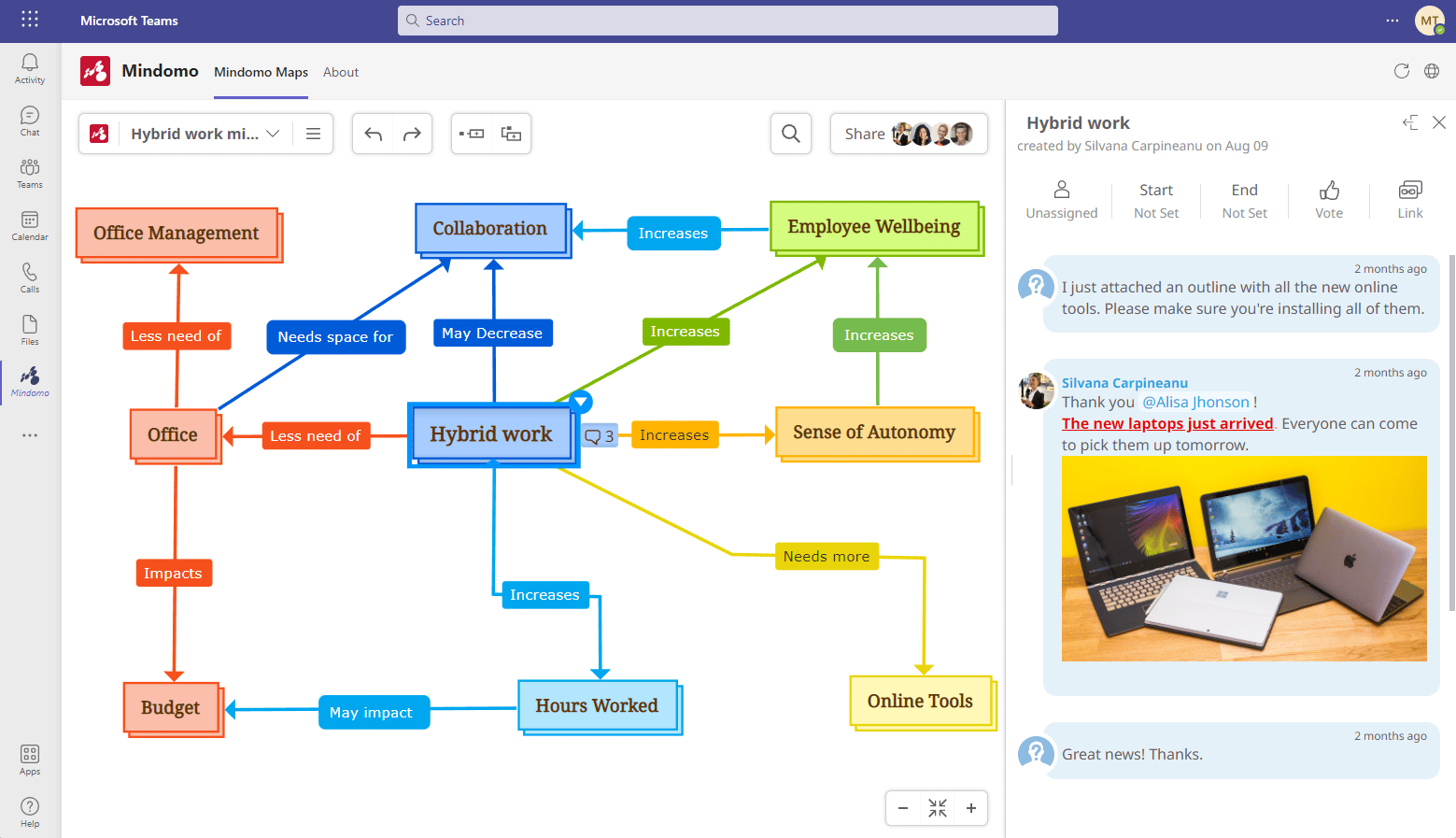Mindomo for Microsoft Teams
Use Mindomo within Microsoft Teams to create and share diagrams with your team members easily and fast.
Access your work from one place and be more efficient than ever! The dedicated Mindomo app for MS Teams offers seamless integrations for a smooth experience.
Try it today and explore all the benefits.
Mindomo Teams App - Personal Use
Access your Mindomo dashboard directly from Microsoft Teams. There’s no need to constantly interrupt your workflow or switch between applications and search for the latest information.
Over 80% of the information that the human brain processes is visual. Mindomo offers you a wide variety of features and functionalities to build many types of diagrams (from scratch or using templates): mind map diagrams, concept maps, timelines, flowcharts, organigrams, Gantt charts, or outlines.
Create new diagrams or navigate through your existing ones, make all the changes you need easy and fast, add resources, organize information, track the progress of your projects, review notes, and more.
Mindomo Teams App in Channels
Increase productivity and keep your team focused using visual diagrams. Add your Mindomo business mind maps as tabs to your channels and collaborate with your team members.
Pin the diagram and edit it in real time along with your team. Besides making changes to the content of the diagram, you are able to create tasks, assign them, set due dates, and add votes or comments.
You can open a chat conversation associated with the map or even schedule or start a live meeting to discuss. All in one online collaboration tool.
Focus on specific parts of the diagram to discuss them in detail using the meeting or chat functionality while you keep an overview of the whole project.
Mindomo Teams App in Chat conversations
Another way to get the most out of Mindomo inside Microsoft Teams is to use the messaging extension functionality. You have the ability to share a Mindomo diagram with your colleagues in a chat conversation.
You can share both private and public maps in order to refer to these in your discussions and get quick access to them. You have a search bar that helps you find the diagrams faster.
Once shared, you can open the map in a large canvas view where it is possible to make changes without leaving the context of the chat conversation with your team.
Integrate diagrams in your business workflow
Visualizing your tasks and projects helps you think outside the box, find new solutions and ideas, organize yourself better, and always have an overview of the progress. You can use visual representations in every step of your workflow: from the first idea to the analysis of the results. Moreover, the integration with Microsoft Teams enhances efficient teamwork.
How? Let’s see the business features and benefits.
Task Management
Manage your tasks more efficiently using mind maps:
➤ create checkable tasks;
➤ assign tasks to your team members;
➤ schedule tasks by adding the start date and end date;
➤ sort and filter tasks by assignee, due date, stage, or icons and hashtags;
➤ drag and drop tasks to reorganize them quickly.
Strategic Planning & Organizing
Planning and organizing are simplified when you have the right tool. Build clear and specific roadmaps for your work. Start from your goals, then branch out into steps and actionable tasks. Turn mind maps into Gantt charts when you have complex projects you need to follow.
Track the Progress & Review Projects
Delegate tasks and track the progress anytime. See each team member’s contribution by accessing the history of diagram changes and see what and when each member modified the diagram. Check the status of each task, measure the workload ahead, and keep up with what is done or should be done by now.
Instant presentations
Turn your diagrams into slide presentations with a few clicks. Save precious time creating a presentation in the same app where you create diagrams. Besides the time management hack, you are more efficient this way. It’s easier to engage the audience and communicate your thoughts and ideas clearly. Showing information in a visual representation will be more understandable.
Take and Access Notes
Use Mindomo inside Microsoft Teams as a note taking app. Create a diagram and add notes from a meeting, a webinar, a presentation, or when you read a report/material. Add important ideas and structure them quickly in a visual format. You can access them anytime and share them with your team members and discuss them further.
Brainstorming
A mind map is the perfect brainstorming tool you can use for generating new ideas and finding new connections between pieces of information. Every plan starts with an idea, so develop your creativity and find more innovative ones for the business, starting with a brainstorming session. Don’t forget that more minds are better than one, and collaborate with your colleagues.
Business strategies, risk analysis, and problem-solving
Mindomo offers a library with various templates where you can find specific mind maps for businesses. On your dashboard, you can find multiple use cases that classify the templates, and you can also use the search bar to find the one you’re looking for.
How to start using Mindomo inside Microsoft Teams?
Log in to your Microsoft Teams account and then go to the “Apps” section (which represents the Store) and use the search bar to find Mindomo. After you click on the logo, you’ll be redirected to a panel that offers 2 options: one for individual work and one for teamwork. Check our dedicated help sections for more details and start mind mapping.
Find out more about other Mindomo integrations and make the most out of your diagramming experience.